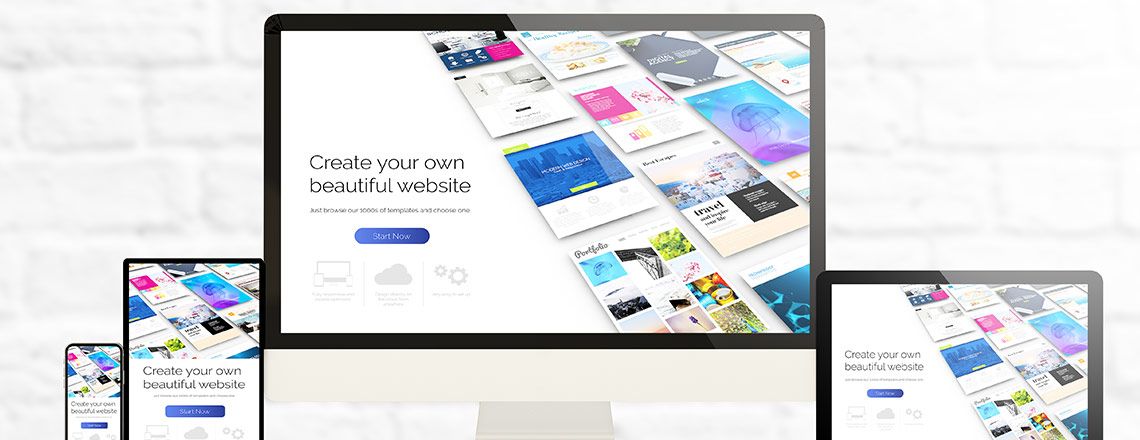
In any coding bootcamp that you might attend, you will learn about the Bootstrap container, as well as the different fluid classes that are often used with it. The container is most often used by coders in a Bootstrap 4 Grid System when creating a responsive webpage layout, which determines how each element is aligned on the page depending on the resolution.
Before you learn about the other components of the Bootstrap container, it’s important to first learn how the grid should be used. No matter what Bootstrap container element you choose, you must place it on your screen using the grid. Let us begin!
What Is a Bootstrap 4 Grid?
The elements of this type of grid are a row, a Bootstrap container and a column. Let us look at each of these elements to help you understand more about them.
At the heart of the grid system is the Bootstrap container, which is part of a class known as .container. You can use the container to determine the width of the layout, and when using it, you will have all the elements on your page.
Keep in mind, you must follow a certain structure for your page. First, you have the HTML page’s body. Inside of this HTML body, you add your Bootstrap container, as well as every other element inside of your container. Here is an example of what this looks like:
In this example, the dots hold the elements that placed in the Bootstrap container. The class .container will help you determine how wide to make your layout, which is determined by how wide the screen is. You can place the content in the middle of your page using this class, which will then align the content horizontally. There will be an equal amount of space between your Bootstrap container and the edges of your page.
As the width of a screen narrows, the Bootstrap container will also scale down. Once you get to a mobile screen size, the Bootstrap container becomes a full width. Each screen’s size will determine the Bootstrap container’s width.
However, if your Bootstrap container is full-size, then it will take up 100 percent of the size of your screen. You can use .container-fluid to create a full-width container. Here is an example of a simple Bootstrap container using “Bootstrap container fluid”:
And here is an example using “Bootstrap container fluid” to create a full-width container:
This means you can open up the CodePen and view the “Bootstrap container fluid” in the console. This allows you to switch between the different screen sizes available.
Bootstrap Rows
The next thing your coding bootcamp might cover is Bootstrap rows. Rows refer to the horizontal part of the computer screen, which are used to wrap columns. You will use the class .row in order to create them. The code would look something like this:
Again, your content would go where the three dots are, however, there are several things that you must remember when using rows. First, rows will only contain columns, so if you add other elements to the row, you won’t get your intended result. To produce the correct display, you also need to place a row in a Bootstrap container. If this is not done, you will have horizontal scrolling on the page, which happens because your rows have negative margins that are 15 pixels. Because a Bootstrap container has 15-pixel padding, it counteracts your negative margins.
Another thing to remember is that the column must be a child of an existing row. If it is not, you will have issues with alignment. Your columns and rows must work together with this hierarchy.
Working With Bootstrap Columns
Bootstrap columns allow you to divide your screen horizontally. An online coding bootcamp would emphasize that one column will take up the entire screen width, while two columns would each take up half of the width. Three columns would each take up a third of the width, and so on. Here is what the code for what your columns would look like:
This code would repeat until you reached the desired number of columns, at which point you could use your Bootstrap container within them.
Next, we move onto sizing your columns. You can use the class .col to dynamically set your column width. This means that your column’s width will amount to the width of your Bootstrap container split equally by the number of columns. However, you can also use classes to define column sizes.
By default, the Bootstrap container grid is made up of a dozen columns. You can use any size ranging from one to 12 to create each column. For example, if you wanted to have four columns, you would apply .col-3 to all of them. However, columns do not have to be the same size.
The total width of the columns in your Bootstrap container row should add up to 12, otherwise it will not fill the entire row. On the other hand, if the width is more than 12, the elements will automatically be placed on your next line, with the first row containing elements adding up to 12 at the most.
Working With Column Breakpoints
If you want to use the Bootstrap container to display on a mobile device, you might have some issues. Having five columns on a mobile device can make your content illegible. Using column breakpoints can help you create different layouts for different screens and will prevent you from having to code a new “Bootstrap container fluid” for each new screen.
The breakpoint has to do with different screen resolutions. If you are using a breakpoint with a class, you must tell that class that it should only be active when it comes to resolutions that are as large as the resolution of the breakpoint.
The .col-[breakpoint] class is the simplest one to use with a Bootstrap container. This helps you define the behavior for columns when they are displayed on mobile devices with a certain resolution. Before the breakpoint, the columns will be aligned by default. After the breakpoint, the columns will be aligned horizontally.
Closing Thoughts
You can use a Bootstrap container and rows to organize information on a page that you are designing, and you can add columns as a simple solution for managing the space. Remember to read over this information carefully. If you decide to attend a coding bootcamp, keep this introduction to Bootstrap containers and container fluid handy.
*Please note, these articles are for educational purposes and the topics covered may not be representative of the curriculum covered in our boot camp. Explore our curriculum to see what you’ll learn in our program.
Get Program Info
Ready to learn more about Berkeley Coding Boot Camp in San Francisco? Contact an admissions advisor at (510) 306-1218.
 Live Chat
Live Chat