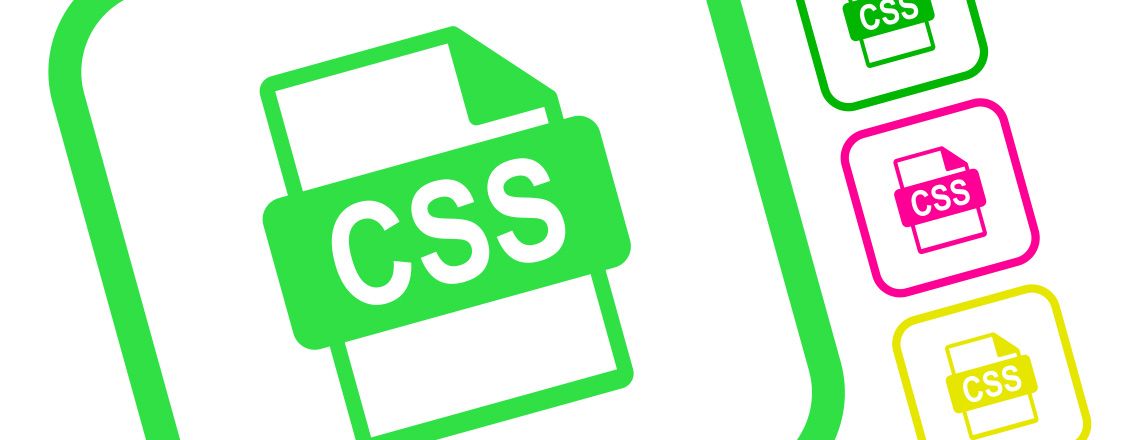
As you start learning CSS, you may come across some tutorials that cover the different ways you can use a CSS border. A CSS border is extremely versatile: you can use it to differentiate or draw attention to content on a website, and you can also create many styles of borders including thick, thin and colored. So, what’s the best way to create CSS borders? Read on to learn more.
Benefits of a CSS Border
There are many advantages to working with a CSS border. One of the main benefits is that it enables you to separate parts of a website that you might be designing. For example, if you are posting articles, you might want to add a text box to make certain portions of your information stand out. Using a CSS border can help you place this information on your website.
You can also use a CSS border to frame images on your website. This can help provide a finishing touch to your content. You can also use it if you have different types of images on your website.
CSS Border vs. Outline
If you’ve browsed through CSS tutorials, you may have read about outlines and borders and wondered what the difference is between them. A CSS border and an outline are similar, but there are a few key differences between them. A border is part of the elements of width and height, while an outline is not. A CSS border also offers more flexibility.
With a CSS border, each of the edge’s elements has its own properties, which means you can set different values for one part of the border without affecting the others. This is not the case when using outlines, where one change affects all four edges.
These changes highlight the main difference between a CSS border and an outline: a border is designed to always be in place, and an outline is only meant to be displayed some of the time to emphasize an element on the page.
While you want to have fine control over each part of the CSS border, you wouldn’t want to be able to change the dimensions of an outline. If you could, every time the outline appeared, the element would expand and cause other elements to shift as a result.
Setting a CSS Border
Before you begin creating a border, you will want to open your developer console. In Chrome, you can do this by using Ctrl + Shift + J for Windows or Cmd + Opt + J for Mac.
Every coding class will teach you that you can set a CSS border using the shorthand “border.” This allows you to set the color, width and style of the border. Keep in mind, because this is a shorthand CSS property, omitting sub-values will result in them being set to their initial values. You cannot use the shorthand “border” to set a custom value for a border. However, “border” will set it to the initial value of none.
You can use this CSS shorthand to make all four edges of your CSS border identical. However, if you wanted to make the edges different from one another, you would need to use longhand CSS. This would involve using “border-style,” “border-width” or “border-color.” You can use this to create many border styles, which can include:
- border: solid; — This creates the most basic CSS border, a simple black line.
- border: red solid; — This creates a basic red CSS border. You can change the name of the color for other types of borders.
- border: dashed green; — This creates a CSS border with a green dashed line.
- border: 3mm ridge rgba(170, 50, 220, .6); — This creates a CSS border with a 3-millimeter solid-colored line.
CSS Border Syntax
You must always define the style of a CSS border. If you do not define the style of your CSS border, then it will default to no style, which will cause your CSS border to remain invisible. CSS tutorials can teach you the different types of syntax to use in order to create the many types of CSS border styles.
For example:
You can use the values above to help you create the right style of border for your website. Changing the values allows you to customize your border. For example, changing “border: dashed;” to “border: dotted;” will give you a slightly different style. A coding class will teach you that there are other types of values that you can use as well. You can use one or more of these values:
- <line-width> — This allows you to change the thickness of your border. If you do not specify this, then the border will default to a medium thickness.
- <line-style> — This value allows you to change up the style of your line. You might choose from solid or dashed lines.
- <color> — This allows you to change the color of your CSS border. If you do not set one, then it will default to the current color until you change it.
Combining Elements in a CSS Border
You don’t have to choose just one type of element to use in your border. By combining different elements, you can create a unique border for a text box or another element on your website. Here’s an HTML example of text you might create using this:
To create this element, you would use:
Plug this example into the developer part of your browser and look at the result. Try to play around with the different elements and see how you can customize the CSS border; you can make a thick or thin border in a range of fun colors.
Closing Thoughts
Hopefully, you’ve learned more about how to create and work with CSS borders. If you’re planning on taking a coding class, you can further get ahead and practice creating a border with CSS tutorials. Understanding how to work with this type of element will allow you to separate text or images on your websites.
This has likely been a lot of material for you to learn, so go over it as many times as you need and read other tutorials until you feel more confident in your skills. Play around with the developer settings in your browser and see how changing up the different settings works. Remember, practice makes perfect!
*Please note, these articles are for educational purposes and the topics covered may not be representative of the curriculum covered in our boot camp. Explore our curriculum to see what you’ll learn in our program.
Get Program Info
Ready to learn more about Berkeley Coding Boot Camp in San Francisco? Contact an admissions advisor at (510) 306-1218.
 Live Chat
Live Chat